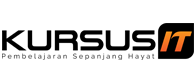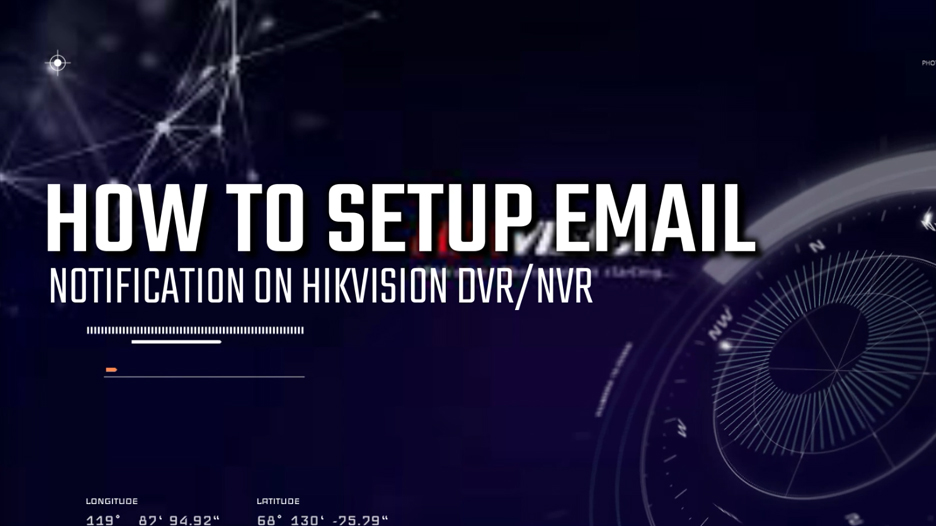Step 1: Connecting your laptop/PC to NVR/DVR (or same network).
Step 2: Open internet browser and search DVR/NVR IP address sample my NVR IP address 192.168.0.142 to enter User Interface (UI).
Step 3: Don't forget to plug in power adapter and press the ON button.
Step 4: Once you are enter into UI Log In page, Enter the Account: Username and Password than click "Login".
Step 5: Go to "Configuration" "Network" "Advanced Setting" "Email".
Step 6: Fill in "Sender" (Sender Name / Description) for example: Kursus CCTV.
Step 7: Fill in "Sender's Address" (Sender Email Address / Your email ID) for example: alarm@kursuscctv.com.
Step 8: Fill in "SMTP Server" (Refer your domain email SMTP Server) for example: mail.kursuscctv.com if use google smtp.google.com.
Step 9: Fill in "SMTP Port" (Refer your domain email SMTP Port) for example: 465.
Step 10: Tick "Enable SSL/TLS" (Tick if you use Secure SSL/TLS).
Step 11: Tick "Attached Image" and "Authentication".
Step 12: Enter the Account: email id and Password than double confirm password. for example: alarm@kursuscctv.com and password: ******, ok: ******.
Step 13: Fill in "Receiver" (Receiver Name / Description) maximum 3 email recipients for example: My name (Mr Juzaili).
Step 14: Fill in "Receiver Email ID" (Receiver Email ID) maximum 3 email recipients for example: juzaili2u@gmail.com (Google email) Sec email: juzaili@hotspotsystem.com.my (Company email).
Step 15: Click “Save” than you can click "test" sending email.
Step 16: Checking google email and company email if you not receiving email at imbox checking at SPAM. If you receive email than your configuration was successful.
Step 17: Don't forget to subscribe. I'll help you, please support me by "Subscribe to this channel".
Step 18: You had completed the setup!.